How to add a link to The Rochester Post on your iOS home screen
- Launch Safari on your iPhone or iPad.
- Navigate to The Rochester Post website.
- Tap the Share icon (the square with an arrow pointing out of it) at the bottom of the screen.
- Scroll down to the list of actions and tap Add to Home Screen. (If you don’t see the action, scroll to the bottom and tap Edit Actions, then tap Add next to the Add to Home Screen action. After that, you’ll be able to select it from the Share Sheet.)
- Tap Add in the top-right corner of the screen.
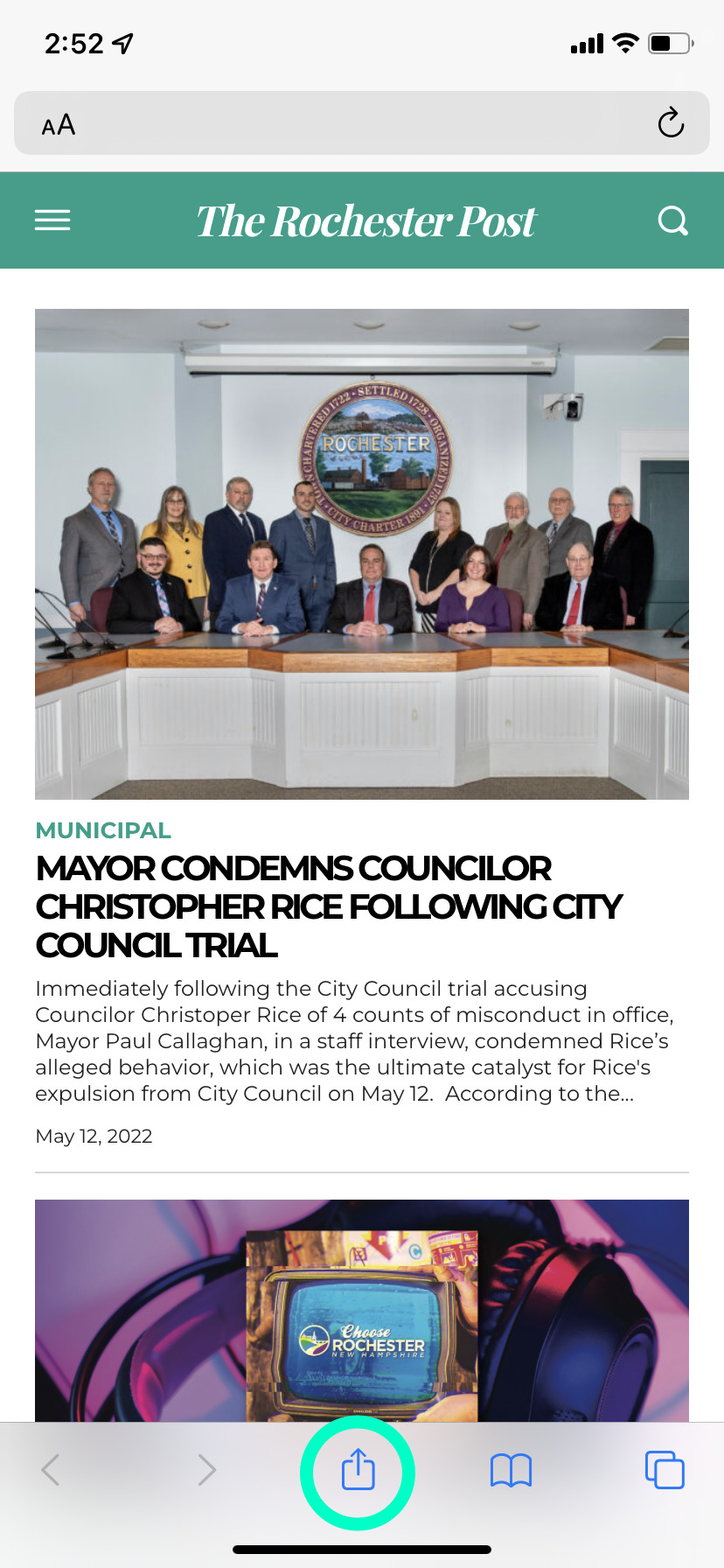
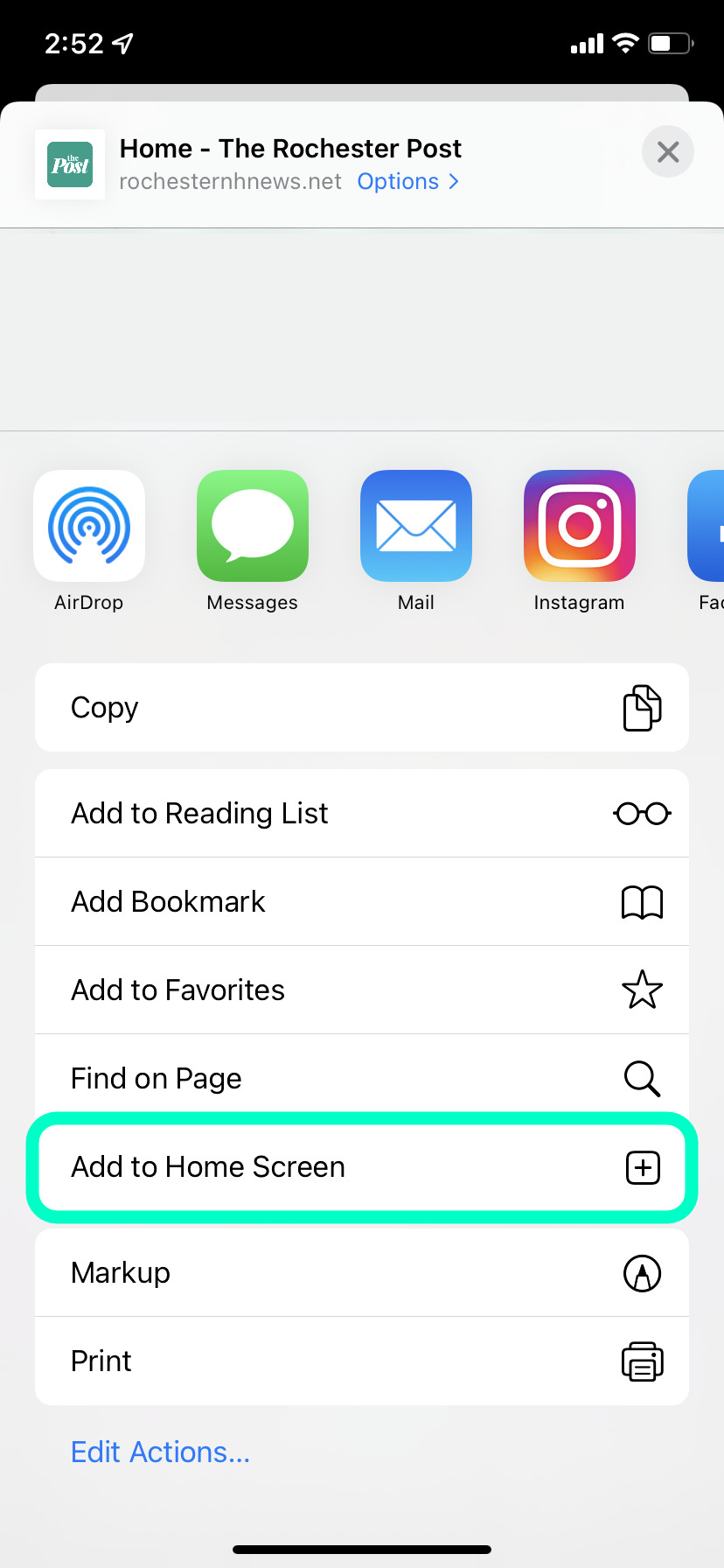
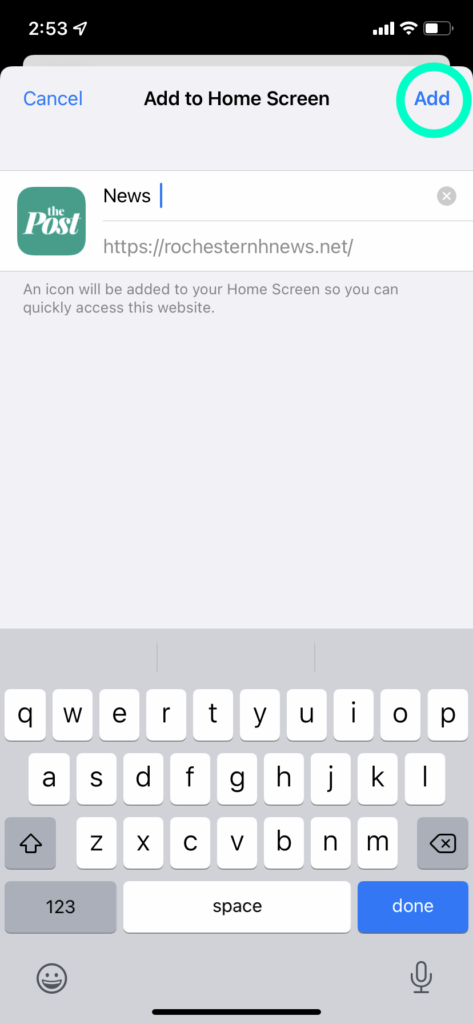
The link to The Rochester Post will appear in the next available space on your device’s Home screen. To move it like you would any other app, tap and hold its icon, then tap Edit Home Screen, and you’ll be able to drag it to your desired location. When you’ve placed it where you want it, tap Done.